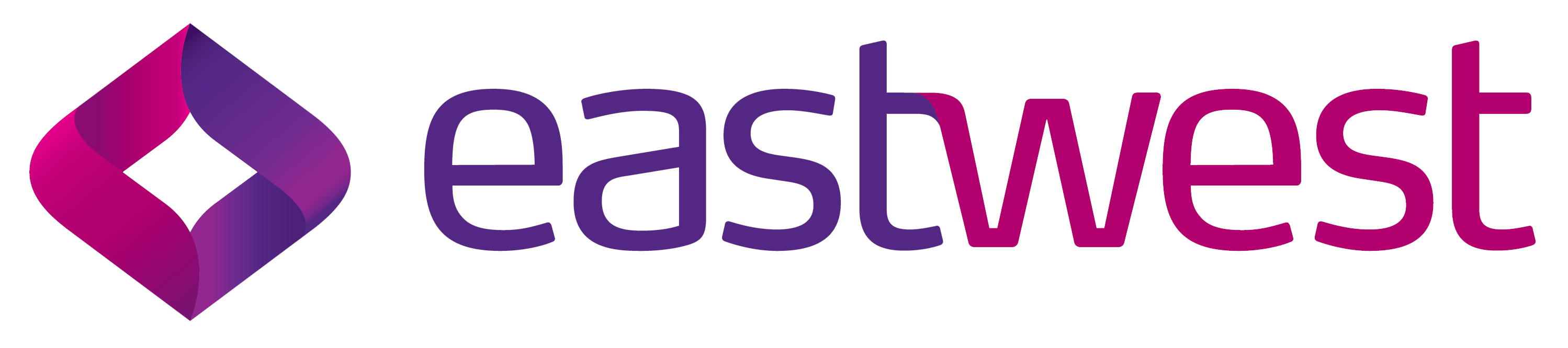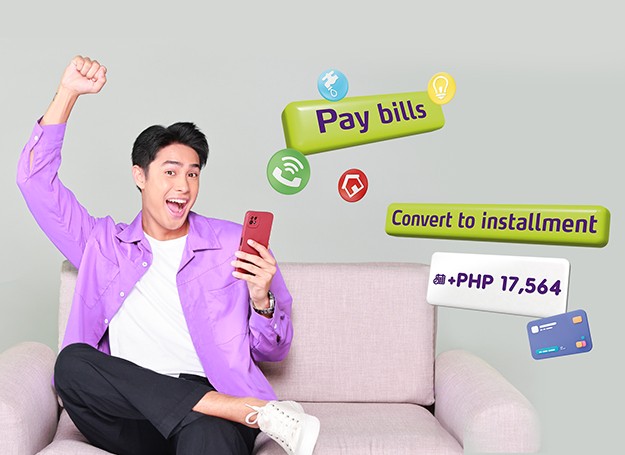Maximize your EastWest Credit Card with EasyWay!
Convert to Installment
Convert big-ticket, straight charge purchases to installment and enjoy low add-on rates in real-time.
Balance Transfer
Transfer balances (total or portion) of your non-EastWest credit card to your EastWest credit card and pay them in flexible installment terms.
Insta-Cash
Convert your EastWest credit card's available credit limit to cash that can be paid in fixed monthly installments.
Quick Bills
Pay your periodic bills automatically using your EastWest credit card
in real-time.
Do more with your deposit accounts using EasyWay!
Bills Payment
Streamline your bill payments with more than 100 billers.
Time Deposit Placements
Make your money work for you
Fund Transfers
Send money to EastWest, KOMO, EastWest Rural, other local banks, and e-Wallets.
Card Lock/Unlock Feature
Keep your debit and prepaid card secure when not in use.
What’s new with EastWest EasyWay
Secure log-in using fingerprint or Face ID
User-friendly and intuitive app design
Enhanced security with real-time transaction notifications and alerts
Register in 3 easy steps!
Download the EasyWay App and register using your debit, credit, or account details.
Enter the required information.
Nominate your username and password.
Frequently Asked Questions
I. About EasyWay App
EasyWay is an upgraded online and mobile banking platform designed to deliver advanced digital products and exceptional user experience. It will replace the old EastWest Mobile App and Online.
With EasyWay, you can:
- Book a Peso or Dollar time deposit
- Deposit a check
- Lock/ unlock debit card and prepaid card
- Transfer funds to EastWest, Komo, EastWest Rural, other banks, and eWallets
- Pay bills
- Convert your credit card bill transaction to installment
- Apply for credit card balance transfer
- Apply for credit card insta-cash
More services will be added soon!
- You may also enjoy these new features:
- Access mobile app via biometrics, fingerprint, or
passcode - Assign personalized nicknames to your deposit
accounts - Enable and manage transaction notifications on your
mobile device - Manage your registered devices efficiently
- Toggle the visibility of accounts as needed
- Verify web logins and transactions through a
registered device - Directly message customer service
I don’t have a bank account with EastWest. Can I open an account through the EasyWay App?
Not yet but this will soon be available. If you wish to open an account, please visit the EastWest store near you. Visit https://www.eastwestbanker.com/storedirectory to locate a store near you.
II. Registration
- Download EastWest EasyWay and tap “Register” on the home screen
- Choose how you want to register – using account details, credit card, or debit card number
- Input the required information
Alternatively, you may visit EastWest EasyWay Online at https://ewonline.eastwestbanker.com to register.
Yes. The old EastWest Online/ Mobile App are two different platforms and are not connected.
Should you want to enjoy end experience the features of the new EasyWay App, you will need to download the new App from the App Store or Play Store and register your account. You may register using your deposit account, debit card, or credit card details.
There are 3 options to register on EasyWay. You may register using your account details, debit card, or credit card number.
Please ensure that your contact details on our record are updated for seamless registration.
Yes. You may still use your old EastWest Online/Mobile account until further notice. We are however encouraging our customers to upgrade to the new EasyWay as early as possible to avoid the hassle of last-minute registration.
For clients with old EastWest Online/Mobile account:
You may update your registered email address through the old app. For mobile number update, please visit your store of account (for deposit customers) or call our 24- Hour Customer Service at (+632) 8888-1700 (for credit card customers) to request for an update.
For clients without old EastWest Online/Mobile account:
Please visit your store of account to update your contact details.
The EasyWay App is available to Android and iOS users. Please ensure that your device is updated to avoid compatibility issues.
The EasyWay App is not yet available to Huawei devices. If you’re using a Huawei device and you want to register to EasyWay, you may use the EasyWay On- line (Web Version). EasyWay Online works on Google Chrome, Safari, and Mozilla Firefox browsers.
Double check the debit card number you input and try again.
Your account information needs to be updated. Please visit any EastWest store to update your account details. You can try registering again once the update is com- plete.
You may have encountered a system connectivity issue during registration. You may try registering again at a later time. If the issue persists, you may call our 24-Hour Customer Service at (+632) 8888-1700 for assistance.
Try registering again at a later time. If you have a debit card or credit card, you may try registering using these verification methods. If the error persists, please call our 24-Hour Customer Service at (+632) 8888-1700 for assistance.
Try registering again at a later time. If the error persists, please call our 24-Hour Customer Service at (+632) 8888-1700 for assistance.
You may have encountered a system connectivity is- sue. Please try again at a later time. If issue persists, you may also call our 24-Hour Customer Service at (+632) 8888-1700 for assistance.
You may have encountered a system connectivity is- sue. Please try again at a later time. If issue persists, you may also call our 24-Hour Customer Service at (+632) 8888-1700 for assistance.
III. Account Access
Just click/ tap “Forgot Username or Password” and se- lect “Password” or “Username depending on which user access you forgot. Enter your registered email address and wait for a confirmation email for further instructions.
You may also enable your mobile app face ID or finger- print for easy log-in.
Via EastWest EasyWay Mobile App
1. Log in and tap “More”
2. Tap “Change Passcode”
3. Nominate your new passcode
Via EasyWay Online
1. Log in to https://ewonline.eastwestbanker. com and click “Self-Service”
2. Choose My Profile then click
“Login &Security”
3. Click “Change Password” and enter your new password
You may try changing your password again at a later time. If error persists, you may contact our Customer Ser- vice at (+632) 8888-1700 for assistance.
You may reset your passcode by tapping “Forgot Pass- code” button on the log-in screen of the EasyWay App. Input your username and password then wait for the OTP to nominate your new passcode.
Once logged in, you may enable your fingerprint / face ID for easy access.
Please call our 24-Hour Customer Service at (+632) 8888-1700 or email us at service@eastwestbanker.com to request for account reset.
IV. Account Viewing and Linking
You may register the following EastWest accounts:
- Savings Account
- Checking Account
- Deposit Account (Time deposit)
- Prepaid Dards
- Credit Cards
Yes, provided that all your accounts are successfully linked/registered on the app.
To link your account, you may do the following steps:
- Log-in
- Tap “Link an account”
- Choose an account to link and provide the necessary information.
Your linked accounts will display under “My Accounts”. Simply tap the account card to view more details of your account including transaction history.
The app displays transaction history in the past 90 days. If you wish to receive a copy of your transaction history be- yond 90 days, please request from your store of account.
V. Deposit Account
Your linked accounts will display under “My Accounts”. Simply tap the account card to view more details of your account including transaction history.
You will need to link your accounts to the EasyWay App to access, view, and manage them.
Log-in to EasyWay and click/ tap “Link an account” to proceed.
Yes. You can link both AND and AND/OR accounts.
No. Only individual/ personal deposit accounts can be linked to EasyWay. For sole prop and corporate accounts, please contact your store of account for access to EastWest EasyBiz our business online banking platform.
You may restart your app and check it again. If the issue persists, please call our 24- Hour Customer Service at (+632) 8888-1700 for assistance.
Yes. The lock / unlock feature is available on EasyWay. Via EastWest EasyWay App
- Tap “Manage Cards” icon
- Toggle the button to lock or unlock your card per channel – ATM, Online Purchases,
Store Payments
Via EastWest EasyWay Online
- Click “Self-Service” and select “Manage Cards”
- Click the debit or prepaid card image
- Toggle the button to lock or unlock your card per channel – ATM, Online Purchases, Store Payments
No. Closing of accounts can only be done through your store of account.
Via EastWest EasyWay Mobile App
- Tap “Book Time Deposit” and select a source account
- Select the term, enter the amount, and preferred rollover option
- Review and authorize the transaction
Via EastWest EasyWay Online
- Choose “Time Deposit” from the menu
- Select the source account
- Select term, enter the amount, and preferred rollover option
- Review and authorize the transaction
Via EastWest EasyWay Mobile App
- On Accounts, tap the Account you’d like to assign nickname to
- Tap the kebab or three vertical dots menu then tap “Edit”
- Input your preferred account nickname
Via EastWest EasyWay Online
- On My Accounts, click “Manage Accounts” icon
- Click the edit icon
- Input your preferred account nickname
Via EastWest EasyWay Mobile App
- On Accounts, tap Settings (gear icon)
- Tap “Edit Accounts”
- Toggle the button of account you’d like to hide/ unhide
Via EastWest EasyWay Online
- On My Accounts, click “Manage Accounts” icon
- Toggle the button of account you’d like to hide/ unhide
VI. Credit Card
You may view the following details:
- Outstanding balance
- Available credit limit
- Account details
- Statements
- Recent transactions
You have entered an invalid credit card number or expi- ry date. Please check if the details provided are correct before trying again.
The lock / unlock feature for credit cards will soon be available on the EasyWay App.
Once your EastWest credit card linked on the EasyWay App, you may do the following transactions in just a few clicks:
- Quick Bills
- Insta-Cash
- Balance Transfer
- Card Management
- Convert to Installment
Quick Bills is an “auto-charge” bills payment feature on the EasyWay App. This allows you to pay your period- ic bills automatically using your EastWest credit card in real-time.
You can pay automatically using your EastWest credit card by doing the following steps:
- Go to “Pay Bills”
- Tap “Quick Bills”
- Tap “Enroll Merchant” and choose any of the available billers.
The Quick Bills feature is only applicable to the currently enrolled Quick Bills merchants in the EasyWay App.
Insta-Cash allows you to convert your EastWest credit card’s available credit limit to cash subject to the bank’s approval. This can be paid in fixed monthly installments.
Your Insta-Cash application will be processed in 5 bank- ing days. Once approved, the amount will be credited to your nominated deposit account.
You may follow these easy steps:
- On the app, tap your credit card account then tap the “Insta-Cash” icon
- Select your destination account
- Input the required details
- Select your preferred term with the corresponding monthly amortization
- Review and authorize your transaction via biometrics or passcode.
An SMS / email update regarding your Insta-cash re- quest will be sent within 5 banking days from your ap- plication date.
Yes. Simply choose the appropriate destination account when applying for Insta-Cash.
Balance Transfer allows you to transfer balances (total or portion) of your non-EastWest credit card to your EastWest credit card and repay them in flexible install- ment terms.
You may follow these easy steps:
- On the app, tap your EastWest credit card account then tap “Balance Transfer” icon.
- Input the required details
- Select your preferred term with the corresponding monthly amortization
- Review and authorize your transaction via biometrics or passcode.
Your Balance Transfer application will be reviewed (subject to the bank’s approval) and processed within 7 banking days after your successful application.
Convert to Installment allows you to convert big-ticket, straight charge purchases to installment and enjoy with low add-on rates in real-time.
You may follow these easy steps:
- On the app, tap your EastWest credit card account
- Go to credit card transaction history
- Choose the transaction to be converted into installment. Qualified transactions are labelled with “Convert-to-installment”.
- Tap “Convert Now” icon and select the preferred term or monthly amortization
- Review and authorize your transaction via biometrics or passcode.
Once the transaction has been converted to installment, it will be labeled as “Converted”.
VII. Fund Transfer
You may refer to the table of fees below:
| Type of Transfer | Fee | Limit | Cut-off |
| InstaPay | Php 10 | Up to Php 50,000.00 per day | Real-time |
| PESONet | FREE | Up to P500,000.00 per day | 1. Transactions made before the 2pm cut- off will be credited within the day. 2. Transactions made during weekends and holidays will be credited to the receiving bank on the next banking day. |
You will receive a prompt for successful transactions. You may also enable push notifications, email, and SMS when an amount is debited from or credited to your ac- count.
To enable notifications please follow these steps:
- On the app, go to “More”
- Tap the bell icon at the topmost part of the screen
- Tap the gear icon
- Choose the account you wish to receive notifications from
- Tap “Transactions” and allow notifications 6. Toggle the type of notifications you wish to receive
Yes. Upon input of payee’s account details, toggle the “Save to Favorites” button.
Fund transfers using QR code will soon be available on the EasyWay App.
No. Once you authorize your transaction, it will no longer be reversed or cancelled. Please make sure the details of your transaction are correct before confirming.
You have the option to authorize your transactions via fingerprint / face ID/ passcode.
Check the details of your transaction if you transfer funds to the correct account. If yes, report the transaction by sending a message to Customer Service. You may directly message using the App, or you may call the ho- tline at (+632) 8888-1700.
VIII. Bills Payment
Onboarding of a biller on the App is done by the bank. Over 100 billers are currently available on EasyWay App for your bill payment transactions. Our partner bill- ers include Cable TV / Internet Providers, Credit Cards, Gov’t Services, Insurance / Preneed / Pension, Schools / Universities, Utilities, and more.
Yes. Just choose from any of our partner billers and input the needed information.
Please check your SOA or billing statement from your provider for your due dates.
Yes. You may choose the payment source when paying your bills. You may also use the Quick Bills “auto-charge” service for automatic payment to any available billers using your EastWest credit card. To pay bills using Quick Bills, follow these steps:
- Go to “Pay Bills”
- Tap “Quick Bills”
- Tap “Enroll Merchant” and choose any of the available billers
You will receive an SMS notification once the merchant confirms enrollment to Quick Bills.
Your favorite billers will be automatically saved to your EasyWay account.
Yes.
Schedule bills payment will soon be available on the app.
IX. Security
Immediately report the lost card to our 24-Hour Custom- er Service at (+632) 8888-1700 or email us at service@ eastwestbanker.com for assistance.
For further security, you may lock your debit card via the EasyWay App.
Please ensure that the email address / mobile number you have with us is still active. If you wish to update your email address, you may coordinate with your store of ac- count. If you have an existing EastWest Online/Mobile account, you may update your email on the platform.
If you did not activate biometrics upon registration, sim- ply login using passcode, go to “More” and click “En- able Biometrics” icon.
Via EastWest EasyWay Mobile App
- On the app, tap the notification (bell icon) at the upper right side of the screen
- Tap notification settings (gear icon) then select the account you’d like to enable notification for
- Allow notification for balance or transaction
Via EastWest EasyWay Online
- On your account, click notification (bell icon) at the upper right side of the screen
- Click the notification settings icon.
- Tap notification settings (gear icon) then select the account you’d like to enable notification for
- Allow notification for balance or transaction for each channel (Push, SMS, or email)
X. Others
No. EasyWay Mobile and Online share the same user access. You may contact our 24-Hour Customer Service at (+632) 8888-1700 to request for unlocking of ac- count.
The service may be temporarily unavailable when you are transacting. You may try transacting again at a later time.
The service may be temporarily unavailable when you are transacting. You may try transacting again at a later time.